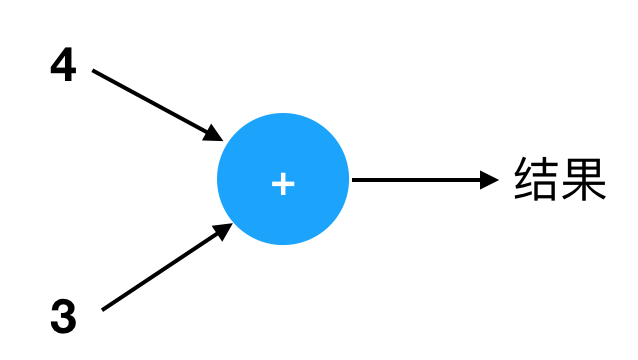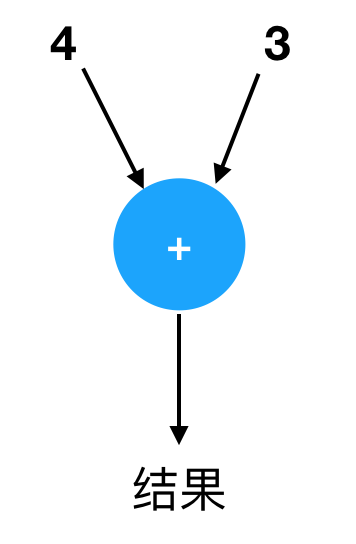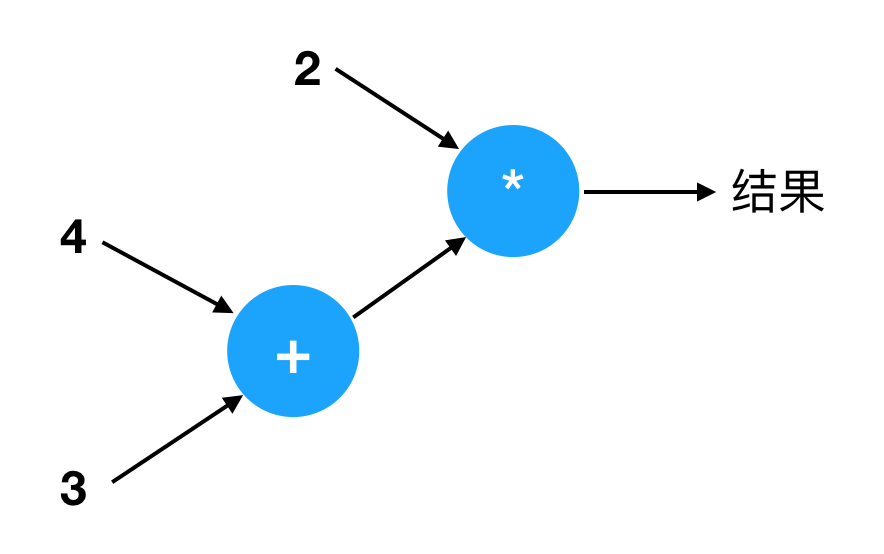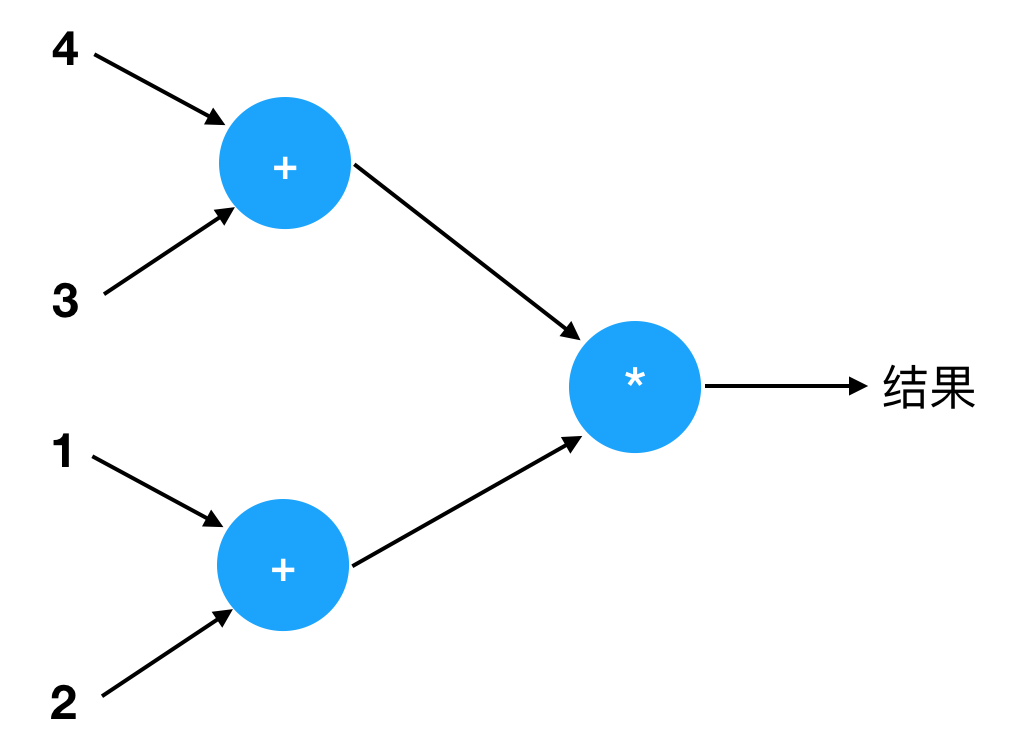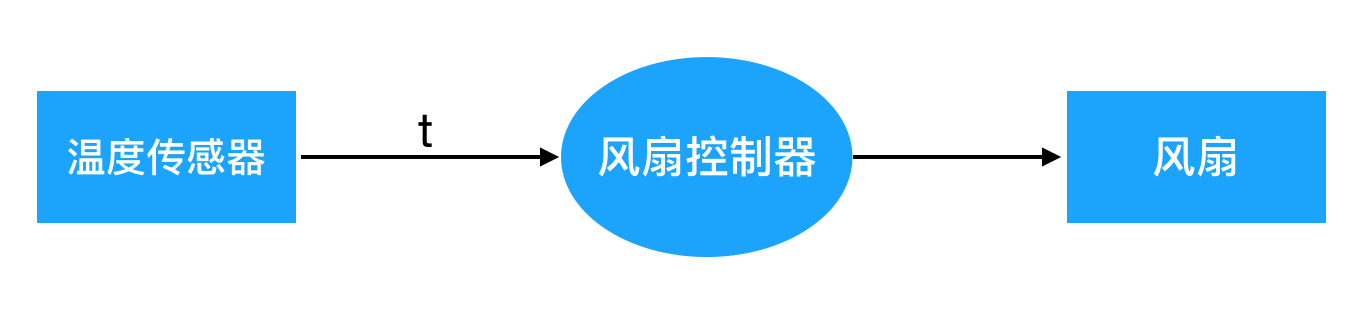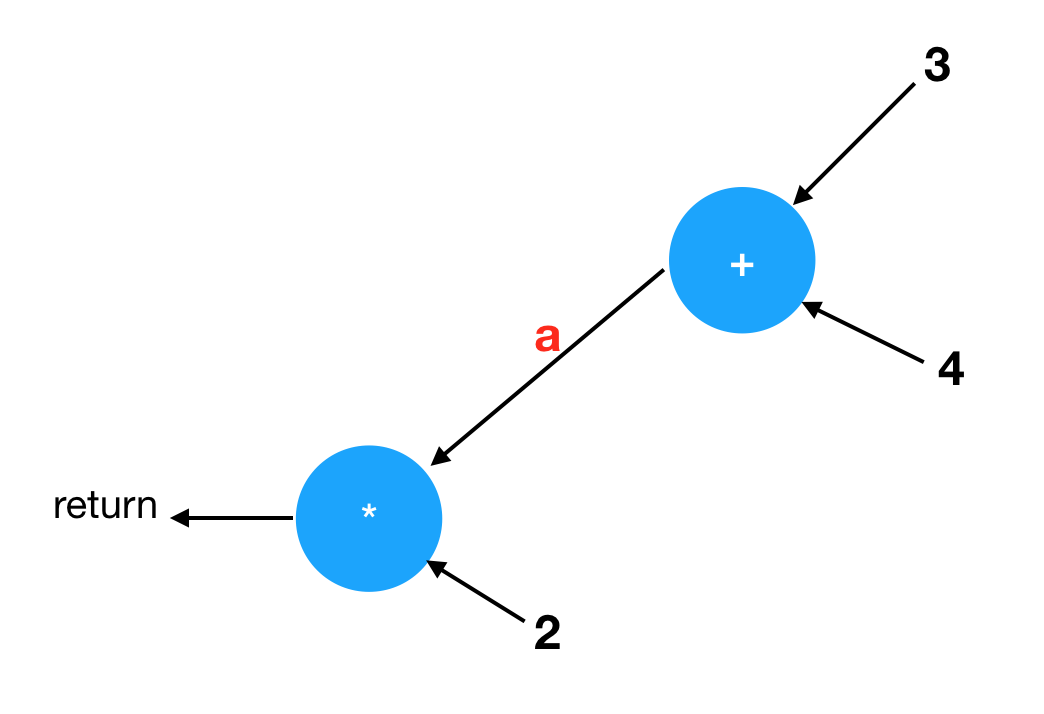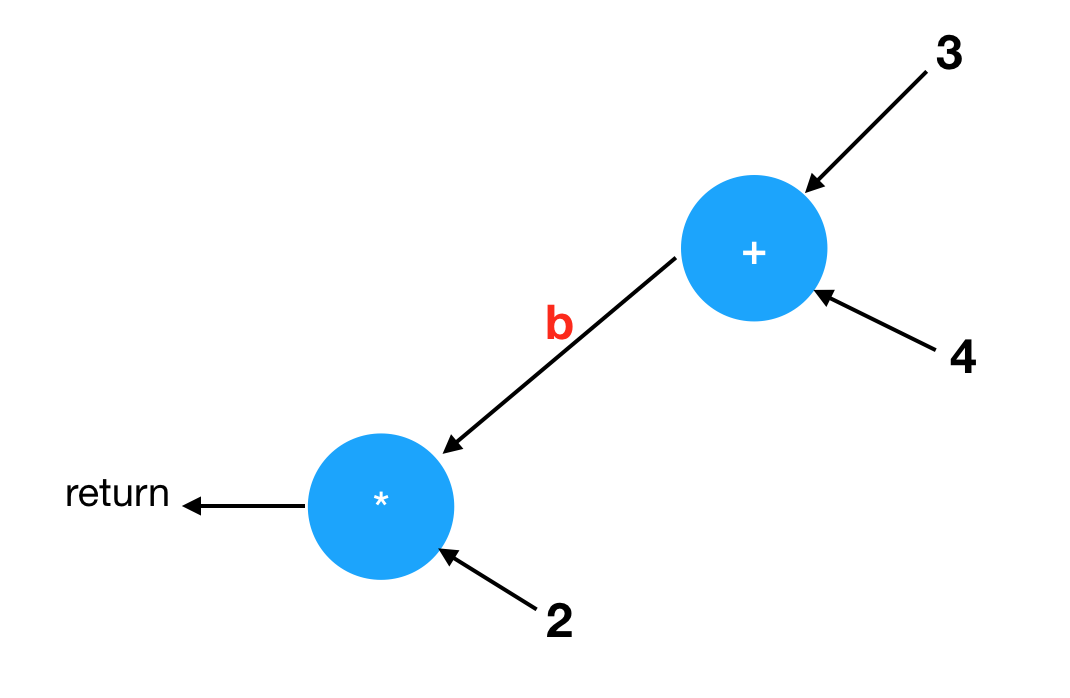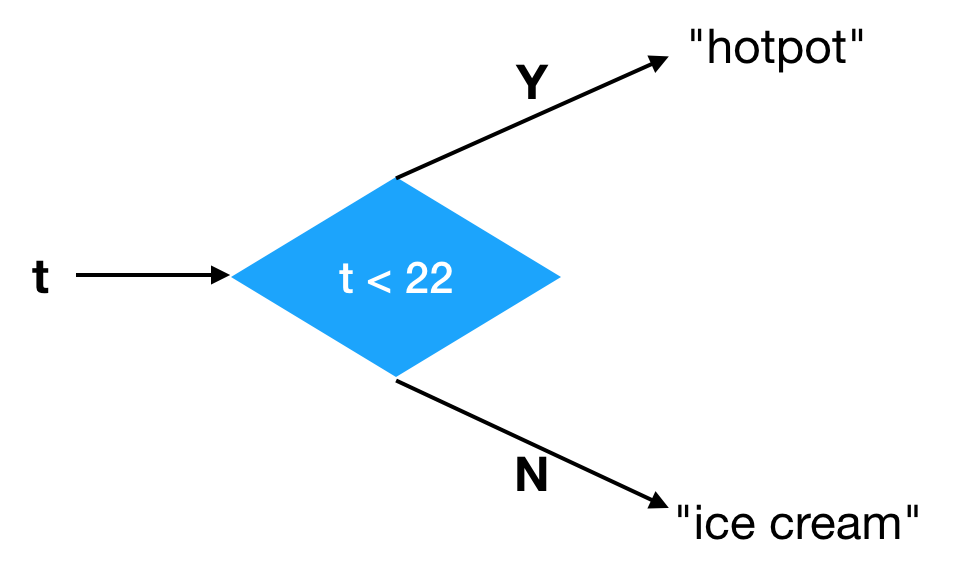对的,我这里要讲的不是如何掌握一种程序语言,而是所有的……
语言的特性总结得挺好, 虽然比较啰里啰嗦.
很多编程初学者至今还在给我写信请教,问我该学习什么程序语言,怎么学习。由于我知道如何掌握“所有”的程序语言,总是感觉这种该学“一种”什么语言的问题比较低级,所以一直没来得及回复他们 :P 可是逐渐的,我发现原来不只是小白们有这个问题,就连美国大公司的很多资深工程师,其实也没搞明白。
今天我有动力了,想来统一回答一下这个搁置已久的“初级问题”。类似的话题貌似曾经写过,然而现在我想把它重新写一遍。因为在跟很多人交流之后,我对自己头脑中的(未转化为语言的)想法,有了更精准的表达。
如果你存在以下的种种困惑,那么这篇文章也许会对你有所帮助:
- 你是编程初学者,不知道该选择什么程序语言来入门。
- 你是资深的程序员或者团队领导,对新出现的种种语言感到困惑,不知道该“投资”哪种语言。
- 你的团队为使用哪种程序语言争论不休,发生各种宗教斗争。
- 你追逐潮流采用了某种时髦的语言,结果两个月之后发现深陷泥潭,痛苦不堪……
虽然我已经不再过问这些世事,然而无可置疑的现实是,程序语言仍然是很重要的话题,这个情况短时间内不会改变。程序员的岗位往往会要求熟悉某些语言,甚至某些奇葩的公司要求你“深入理解 OOP 或者 FP 设计模式”。对于在职的程序员s,程序语言至今仍然是可以争得面红耳赤的宗教话题。它的宗教性之强,以至于我在批评和调侃某些语言(比如 Go 语言)的时候,有些人会本能地以为我是另外一种语言(比如 Java)的粉丝。
显然我不可能是任何一种语言的粉丝,我甚至不是 Yin 语言的粉丝 ;) 对于任何从没见过的语言,我都是直接拿起来就用,而不需要经过学习的过程。看了这篇文章,也许你会明白我为什么可以达到这个效果。理解了这里面的东西,每个程序员都应该可以做到这一点。嗯,但愿吧。
重视语言特性,而不是语言
很多人在乎自己或者别人是否“会”某种语言,对“发明”了某种语言的人倍加崇拜,为各种语言的孰优孰劣争得面红耳赤。这些问题对于我来说都是不存在的。虽然我写文章批评过不少语言的缺陷,在实际工作中我却很少跟人争论这些。如果有其它人在我身边争论,我甚至会戴上耳机,都懒得听他们说什么 ;) 为什么呢?我发现归根结底的原因,是因为我重视的是“语言特性”,而不是整个的“语言”。我能用任何语言写出不错的代码,就算再糟糕的语言也差不了多少。
任何一种“语言”,都是各种“语言特性”的组合。打个比方吧,一个程序语言就像一台电脑。它的牌子可能叫“联想”,或者“IBM”,或者“Dell”,或者“苹果”。那么,你可以说苹果一定比 IBM 好吗?你不能。你得看看它里面装的是什么型号的处理器,有多少个核,主频多少,有多少 L1 cache,L2 cache……,有多少内存和硬盘,显示器分辨率有多大,显卡是什么 GPU,网卡速度,等等各种“配置”。有时候你还得看各个组件之间的兼容性。
这些配置对应到程序语言里面,就是所谓“语言特性”。举一些语言特性的例子:
- 变量定义
- 算术运算
- for 循环语句,while 循环语句
- 函数定义,函数调用
- 递归
- 静态类型系统
- 类型推导
- lambda 函数
- 面向对象
- 垃圾回收
- 指针算术
- goto 语句
这些语言特性,就像你在选择一台电脑的时候,看它里面是什么配置。选电脑的时候,没有人会说 Dell 一定是最好的,他们只会说这个型号里面装的是 Intel 的 i7 处理器,这个比 i5 的好,DDR3 的内存 比 DDR2 的快这么多,SSD 比磁盘快很多,ATI 的显卡是垃圾…… 如此等等。
程序语言也是一样的道理。对于初学者来说,其实没必要纠结到底要先学哪一种语言,再学哪一种。曾经有人给我发信问这种问题,纠结了好几个星期,结果一个语言都还没开始学。有这纠结的时间,其实都可以把他纠结过的语言全部掌握了。
初学者往往不理解,每一种语言里面必然有一套“通用”的特性。比如变量,函数,整数和浮点数运算,等等。这些是每个通用程序语言里面都必须有的,一个都不能少。你只要通过“某种语言”学会了这些特性,掌握这些特性的根本概念,就能随时把这些知识应用到任何其它语言。你为此投入的时间基本不会浪费。所以初学者纠结要“先学哪种语言”,这种时间花的很不值得,还不如随便挑一个语言,跳进去。
如果你不能用一种语言里面的基本特性写出好的代码,那你换成另外一种语言也无济于事。你会写出一样差的代码。我经常看到有些人 Java 代码写得相当乱,相当糟糕,却骂 Java 不好,雄心勃勃要换用 Go 语言。这些人没有明白,是否能写出好的代码在于人,而不在于语言。如果你的心中没有清晰简单的思维模型,你用任何语言表述出来都是一堆乱麻。如果你 Java 代码写得很糟糕,那么你写 Go 语言代码也会一样糟糕,甚至更差。
很多初学者不了解,一个高明的程序员如果开始用一种新的程序语言,他往往不是去看这个语言的大部头手册或者书籍,而是先有一个需要解决的问题。手头有了问题,他可以用两分钟浏览一下这语言的手册,看看这语言大概长什么样。然后,他直接拿起一段例子代码来开始修改捣鼓,想法把这代码改成自己正想解决的问题。在这个简短的过程中,他很快的掌握了这个语言,并用它表达出心里的想法。
在这个过程中,随着需求的出现,他可
能会问这样的问题:
- 这个语言的“变量定义”是什么语法,需要“声明类型”吗,还是可以用“类型推导”?
- 它的“类型”是什么语法?是否支持“泛型”?泛型的 “variance” 如何表达?
- 这个语言的“函数”是什么语法,“函数调用”是什么语法,可否使用“缺省参数”?
- ……
注意到了吗?上面每一个引号里面的内容,都是一种语言特性(或者叫概念)。这些概念可以存在于任何的语言里面,虽然语法可能不一样,它们的本质都是一样的。比如,有些语言的参数类型写在变量前面,有些写在后面,有些中间隔了一个冒号,有些没有。
这些实际问题都是随着写实际的代码,解决手头的问题,自然而然带出来的,而不是一开头就抱着语言手册看得仔仔细细。因为掌握了语言特性的人都知道,自己需要的特性,在任何语言里面一定有对应的表达方式。如果没有直接的方式表达,那么一定有某种“绕过方式”。如果有直接的表达方式,那么它只是语法稍微有所不同而已。所以,他是带着问题找特性,就像查字典一样,而不是被淹没于大部头的手册里面,昏昏欲睡一个月才开始写代码。
掌握了通用的语言特性,剩下的就只剩某些语言“特有”的特性了。研究语言的人都知道,要设计出新的,好的,无害的特性,是非常困难的。所以一般说来,一种好的语言,它所特有的新特性,终究不会超过一两种。如果有个语言号称自己有超过 5 种新特性,那你就得小心了,因为它们带来的和可能不是优势,而是灾难!
同样的道理,最好的语言研究者,往往不是某种语言的设计者,而是某种关键语言特性的设计者(或者支持者)。举个例子,著名的计算机科学家 Dijkstra 就是“递归”的强烈支持者。现在的语言里面都有递归,然而你可能不知道,早期的程序语言是不支持递归的。直到 Dijkstra 强烈要求 Algol 60 委员会加入对递归的支持,这个局面才改变了。Tony Hoare 也是语言特性设计者。他设计了几个重要的语言特性,却没有设计过任何语言。另外大家不要忘了,有个语言专家叫王垠,他是早期 union type 的支持者和实现者,也是 checked exception 特性的支持者,他在自己的博文里指出了 checked exception 和 union type 之间的关系 :P
很多人盲目的崇拜语言设计者,只要听到有人设计(或者美其民曰“发明”)了一个语言,就热血沸腾,佩服的五体投地。他们却没有理解,其实所有的程序语言,不过是像 Dell,联想一样的“组装机”。语言特性的设计者,才是像 Intel,AMD,ARM,Qualcomm 那样核心技术的创造者。
合理的入门语言
所以初学者要想事半功倍,就应该从一种“合理”的,没有明显严重问题的语言出发,掌握最关键的语言特性,然后由此把这些概念应用到其它语言。哪些是合理的入门语言呢?我个人觉得这些语言都可以用来入门:
- Scheme
- C
- Java
- Python
- JavaScript
那么相比之下,我不推荐用哪些语言入门呢?
- Shell
- PowerShell
- AWK
- Perl
- PHP
- Basic
- Go
- Rust
总的说来,你不应该使用所谓“脚本语言”作为入门语言,特别是那些源于早期 Unix 系统的脚本语言工具。PowerShell 虽然比 Unix 的 Shell 有所进步,然而它仍然没有摆脱脚本语言的根本问题——他们的设计者不知道他们自己在干什么 :P
采用脚本语言学编程,一个很严重的问题就是使得学习者抓不住关键。脚本语言往往把一些系统工具性质的东西(比如正则表达式,Web 概念)加入到语法里面,导致初学者为它们浪费太多时间,却没有理解编程最关键的概念:变量,函数,递归,类型……
不推荐 Go 语言的原因类似,虽然 Go 语言不算脚本语言,然而他的设计者显然不明白自己在干什么。所以使用 Go 语言来学编程,你不能专注于最关键,最好的语言特性。关于 Go 语言的各种毛病,你可以参考这篇文章。
同样的,我不觉得 Rust 适合作为入门语言。Rust 花了太大精力来夸耀它的“新特性”,而这些新特性不但不是最关键的部分,而且很多是有问题的。初学者过早的关注这些特性,不仅学不会最关键的编程思想,而且可能误入歧途。关于 Rust 的一些问题,你可以参考这篇文章。
掌握关键语言特性,忽略次要特性
为了达到我之前提到的融会贯通,一通百通的效果,初学者应该专注于语言里面最关键的特性,而不是被次要的特性分心。
举个夸张点的例子。我发现很多编程培训班和野鸡大学的编程入门课,往往一来就教学生如何使用 printf 打印“Hello World!”,进而要他们记忆 printf 的各种“格式字符”的意义,要他们实现各种复杂格式的打印输出,甚至要求打印到文本文件里,然后再读出来……
可是殊不知,这种输出输入操作其实根本不算是语言的一部分,而且对于掌握编程的核心概念来说,都是次要的。有些人的 Java 课程进行了好几个星期,居然还在布置各种 printf 的作业。学生写出几百行的 printf,却不理解变量和函数是什么,甚至连算术语句和循环语句都不知道怎么用!这就是为什么很多初学者感觉编程很难,我连 %d,%f,%.2f 的含义都记不住,还怎么学编程!
然而这些野鸡大学的“教授”头衔是如此的洗脑,以至于被他们教过的学生(比如我女朋友)到我这里请教,居然骂我净教一些没用的东西,学了连 printf 的作业都没法完成 :P 你别跟我讲 for 循环,函数什么的了…… 可不可以等几个月,等我背熟了 printf 的用法再学那些啊?
所以你就发现一旦被差劲的老师教过,这个程序员基本就毁了。就算遇到好的老师,他们也很难纠正过来。
当然这是一个夸张的例子,因为 printf 根本不算是语言特性,但这个例子从同样的角度说明了次要肤浅的语言特性带来的问题。
这里举一些次要语言特性的例子:
- C 语言的语句块,如果里面只有一条语句,可以不打花括号。
- Go 语言的函数参数类型如果一样可以合并在一起写,比如
func foo(s string, x, y, z int, c bool) { ... } - Perl 把正则表达式作为语言的一种特殊语法
- JavaScript 语句可以在某些时候省略句尾的分号
- Haskell 和 ML 等语言的 currying
自己动手实现语言特性
在基本学会了各种语言特性,能用它们来写代码之后,下一步的进阶就是去实现它们。只有实现了各种语言特性,你才能完全地拥有它们,成为它们的主人。否则你就只是它们的使用者,你会被语言的设计者牵着鼻子走。
有个大师说得好,完全理解一种语言最好的方法就是自己动手实现它,也就是自己写一个解释器来实现它的语义。但我觉得这句话应该稍微修改一下:完全理解一种“语言特性”最好的方法就是自己亲自实现它。
注意我在这里把“语言”改为了“语言特性”。你并不需要实现整个语言来达到这个目的,因为我们最终使用的是语言特性。只要你自己实现了一种语言特性,你就能理解这个特性在任何语言里的实现方式和用法。
举个例子,学习 SICP 的时候,大家都会亲自用 Scheme 实现一个面向对象系统。用 Scheme 实现的面向对象系统,跟 Java,C++,Python 之类的语言语法相去甚远,然而它却能帮助你理解任何这些 OOP 语言里面的“面向对象”这一概念,它甚至能帮助你理解各种面向对象实现的差异。
这种效果是你直接学习 OOP 语言得不到的,因为在学习 Java,C++,Python 之类语言的时候,你只是一个用户,而用 Scheme 自己动手实现了 OO 系统之后,你成为了一个创造者。
类似的特性还包括类型推导,类型检查,惰性求值,如此等等。我实现过几乎所有的语言特性,所以任何语言在我的面前,都是可以被任意拆卸组装的玩具,而不再是凌驾于我之上的神圣。
总结
写了这么多,重要的话重复三遍:语言特性,语言特性,语言特性,语言特性!不管是初学者还是资深程序员,应该专注于语言特性,而不是纠结于整个的“语言品牌”。只有这样才能达到融会贯通,拿起任何语言几乎立即就会用,并且写出高质量的代码。